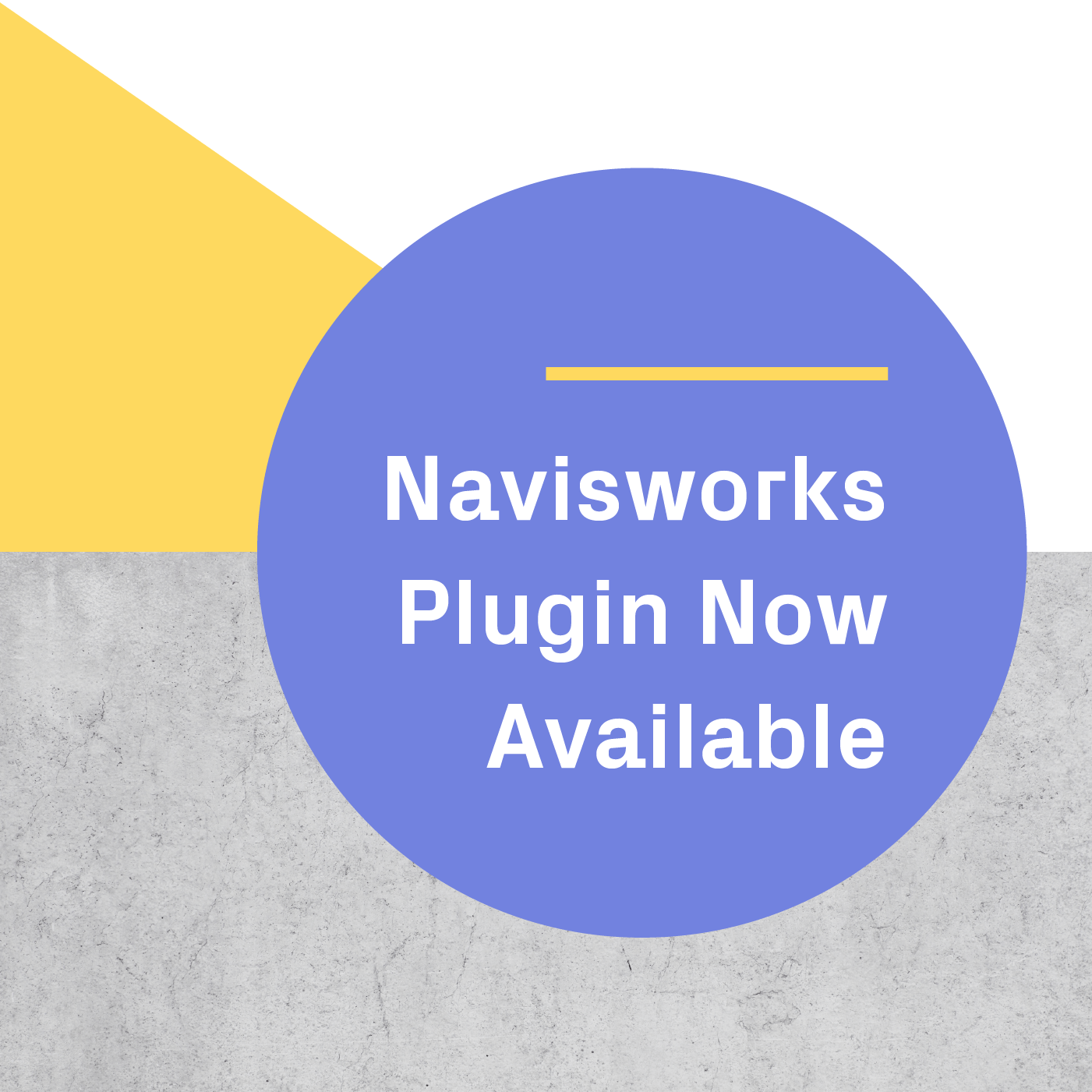Presenting your project using Virtual Reality
At Iris, we are actively developing support for presentations to allow architects to tell the stories of the buildings they design in the most effective way. To do that, we have released Viewpoints, a new tool for Prospect. We like to think of Viewpoints as the chapters in the building’s story. Our objective is to help the designer narrate their vision while the client interacts with the space through a 360° degree view.
Each architecture proposal is the result of a series of decisions made by the designer. This set of deliberate choices shapes the space that is meant to best represent the core values of the individual, the family, the community or the organization that requested the services. As an architect, the designer’s role is to take and abstract the principles shared by the client and to analyze the context in which the building will be constructed to create a new and unique entity. As a result, the story of the building is an elaboration of the client’s narrative, a more developed version of events using the building itself as the medium. Naturally, the architect is the narrator.



Storytelling in Architecture is highly complex. The first step is creatively addressing both the client’s explicit requirements and their dreams for the new environment. This is followed by meetings meant to get the client engaged in the process by presenting how their aspirations will be possible thanks to the form, structure, and materiality of the new space-to-be. To fully convey the message, it is key to travel through a series of crafted moments showcasing the expected behavior inside and outside the projected building. Sharing points of view and perspectives in a clear sequence is a fundamental part of the process. As a designer, you can now do this easily using Virtual Reality.
 Different perspectives of a kitchen in VR.
Different perspectives of a kitchen in VR.

Read our step-by-step guide on creating your own narrative in virtual reality.
How to Create & Curate Your Presentation in Virtual Reality
Prospect integrates seamlessly with the existing design flow in Revit, SketchUp, Rhino, and Grasshopper. 3D Views, Scenes, and Named Views are already being used for documentation and rendering in each of the authoring tools just mentioned. Each of these experiences is then collected and displayed in the Prospect Library.
The following steps describe how to curate the presentation to enhance your story.
Prepare your presentation
1. Click on View in VR in the toolbar (for Revit and Rhino files) or click on Import in the Library (for SketchUp files).

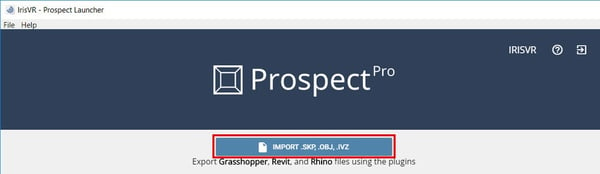
2. In the dialog window that pops up in the Library, turn off the Auto-Launch toggle and turn on the Auto-Save toggle. This will automatically save the virtual reality experience to the Library and will not launch the file to be viewed in VR right away, allowing it to be edited.
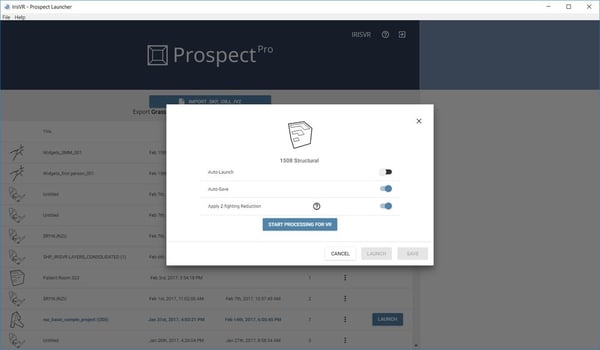
3. Click on Start Processing for VR and close the dialog window once the file has been saved.
4. Select the row that holds the newly added file. On the drawer menu that you can find on the right side of the Prospect Library, you can select/deselect Viewpoints. More detailed screenshots of Viewpoints can be found here.
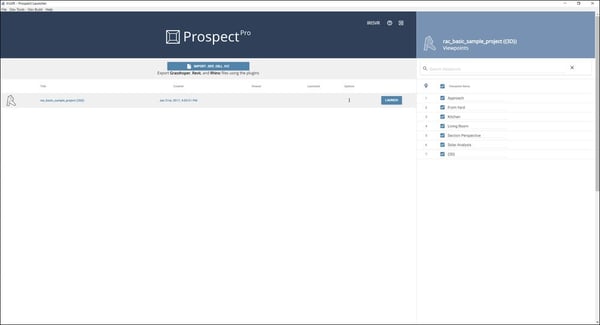
- Choose to make active only the Viewpoints that are pertinent to your meeting. This menu will always be available to you, so you can select different Viewpoints for other presentations as necessary.
- If you would like to search Viewpoints by name, you can do so by using the search bar at the top.
- Viewpoints can be reorganized by dragging and dropping.
- The name of each Viewpoint can also be updated. Once in Virtual Reality, a tag with the viewpoint name will be shown every time you transition into that Viewpoint.

Present your project
1. Start your presentation by clicking on the Launch button located in the same row as your saved experience in the Prospect Library.
2. Help your client put on the HTC Vive or the Oculus Rift headset.
3. Use the arrow keys on your keyboard to move through the Viewpoints in the same order you prepared in the Prospect Library.
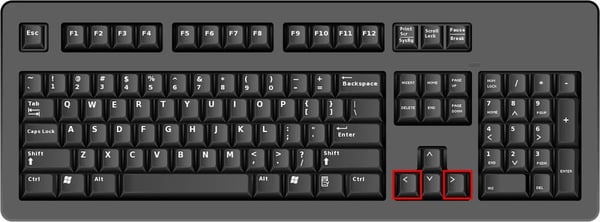
4. To ensure your client is focused on the correct space in every Viewpoint, you can choose to let them view the experience without holding the controllers. This will avoid distractions, as they will not be able to teleport in the model.
 A designer uses the arrow keys to present a project.
A designer uses the arrow keys to present a project.
Tips for a successful presentation
-
Select 5 to 10 Viewpoints for your presentation. Keep it concise.
-
Choose carefully the order in which the Viewpoints will be presented and the distance or visual relationship between the objects in each location to ensure your client understands the connection between spaces as you walk her through the project.
-
Rehearse the pace by walking a colleague through your experience. Just like in any other type of presentation, you want to make sure that you the client will have enough time at each Viewpoint to recognize the space being discussed.
-
Explain to your client the process of how you will move them through your presentation by “jumping” them from one space to the next.
-
Running behind or out of time? Take advantage of Prospect’s white-model mode and outlines settings. Consider starting your presentation using a more abstract approach by disabling the materials (use M on the keyboard) and showing the edges (O on the keyboard) to then turning on the material textures and colors of your project.
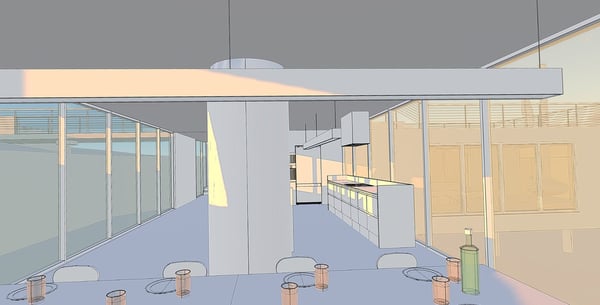 White mode model with outlines/material rendering in VR.
White mode model with outlines/material rendering in VR.

- Prospect provides a menu that lets you adjust the sunlight conditions. Choose a time and date that best represent your project with the sun settings feature.


.png?width=212&name=Prospect%20by%20IrisVR%20Black%20(1).png)