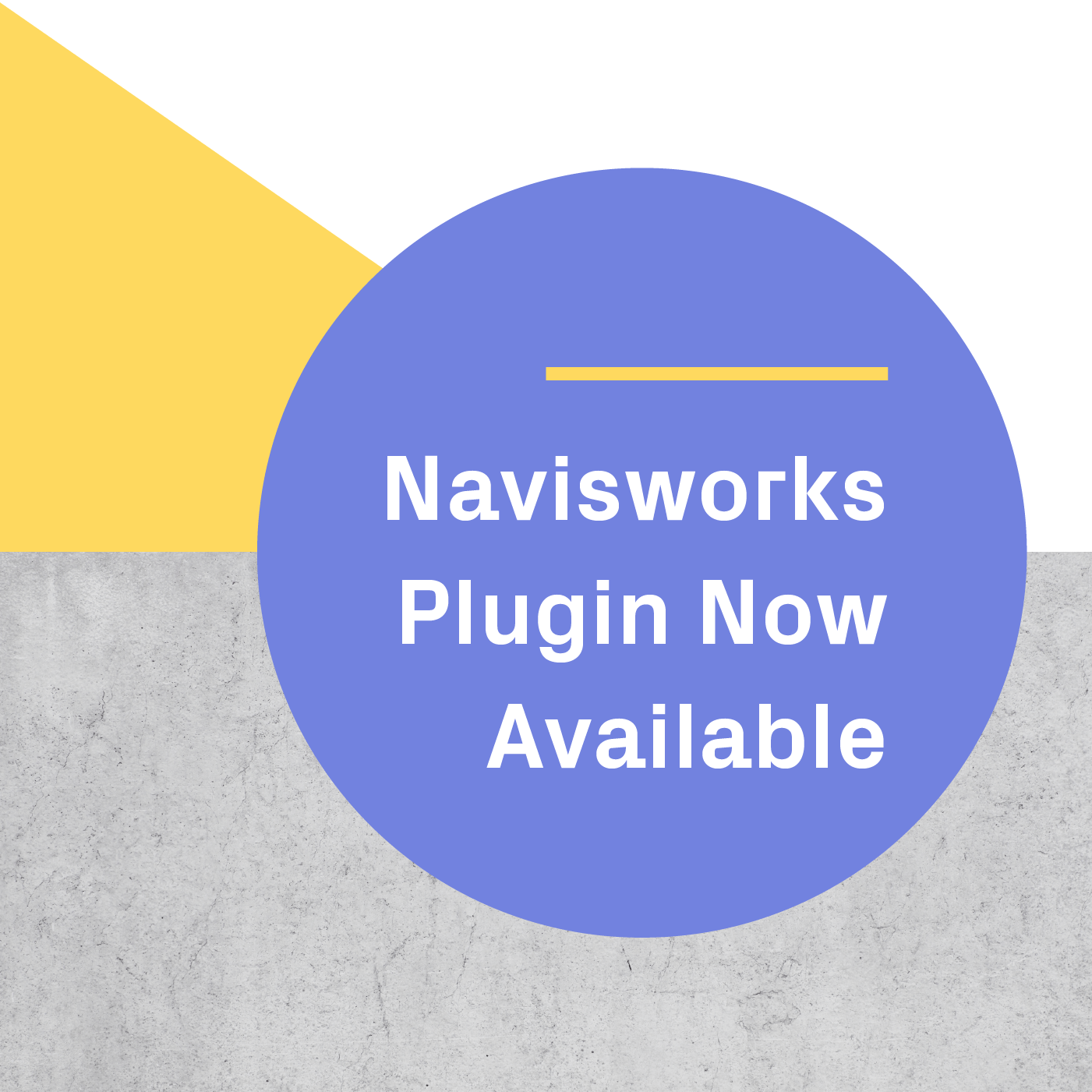Imagine this: you have an important client meeting tomorrow and your boss is asking for a perfect VR experience to show off your latest trillion square foot project. The computer can barely rotate the model on screen and you don't know if you can view your 3D model in VR. What do you do?
Have no fear! We are going to outline some tips and tricks to make your project run as efficiently as possible.
Overall: Think Like A Gaming Studio
The technology driving VR experiences is historically based in gaming, and shares many of it’s same complications. Fortunately, the gaming industry has been solving these workflow issues for years, and we can apply some of these lessons to our advantage.
Lesson 1: Hardware matters
VR experiences are driven by the computer’s GPU (Graphics Processing Unit). We have entire articles that talk about GPU technology and tech, but lets condense it down to what you need to know: your 3D model and associated textures all have to fit in the total available memory footprint of your GPU. Once you load all of these assets into memory you still need to leave enough memory to do really complex mathematical calculations on them.
There are some tricks and optimizations you can perform to save some memory, but ultimately there is no substitute for a good quality graphics card with maxed out GPU memory. The cost of good quality cards has come down substantially in the last few years, and an 11GB memory card is around $800 USD. For on-the-road presentations, it doesn't have to be in a laptop. Consider building or buying a portable form-factor desktop computer and save yourself a few thousand dollars.
Lesson 2: Remember that you are pushing the boundaries
Unlike the gaming industry - that has the benefit of building a highly optimized model and textures - the AEC industry's primary duty is to design, document, specify, price, and deliver a building to your clients. Building Information Models, architectural design models, Engineering models and their respective datasets are enormous and decidedly not optimized for realtime or gaming engines to process. Prospect does a great job of optimizing the datasets you upload, but you need to think strategically about your model settings before you launch into VR. Below are two options:
1. Optimize your export view
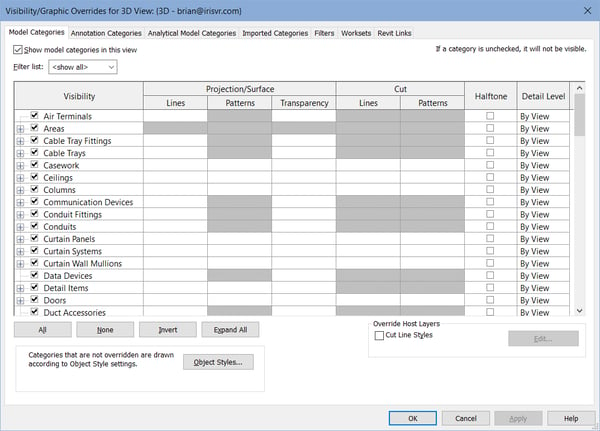
In Revit, have a look into your visibility and graphics settings. Turn off any and all items that you won’t see (or don’t need to highlight) as you are walking through your model. Do you really need to show modeled fire protection systems, plumbing lines, or electrical conduit in your model? If not, turn off the visibility for them. Is your structural system enclosed in interior walls, floors, and ceilings? Turn them off or selectively hide these elements in your model. Linked CAD files, especially 3D CAD files, may need to be sacrificed. Not only will this improve your VR experience, it will improve your Revit performance.
In SketchUp and Rhino the same applies. Make this your mantra: If I don’t see it or don’t need to see it, I WILL hide it. Clean your models and get rid of clutter.
For example, if you’re showcasing an exterior view only, turn off the interior stuff that does not show. Do you really need to show furniture and fixtures in the interior spaces that are enclosed in rooms? Put all of those things in a workset and turn off visibility for the workset. Are you showcasing an interior VR experience only? Set a section box around the scope of the interior space that you are highlighting. Just be aware of potential light leaks from unenclosed hallways when you use the section box, and widen the section box a bit if you need to.
Get creative, build several VR experiences and present them as a curated walkthrough. This can work to your advantage while giving your client a highly specialized experience that doesn't show off the things you don't need them (or don’t want them) to focus on.
2. Optimize design models and families
Your model might include a super detailed chair or fixture from a manufacturer’s website. The family is 200 MB alone, but now they have placed it in 600 locations throughout your BIM - that’s a lot of data. You are not only slowing down your documentation model for your entire team, you are making it impossible to get good results in VR. Consider modeling or finding a less detailed version of the model and using it instead. In gaming the modeled assets are not very detailed. The detail is often added or simulated through the use of materials. Add detail in your diffuse maps like shadows to simulate depth.
Finally, if you’re a Revit user, try to avoid using imported Rhino or SketchUp models in your Revit files. These models carry additional “weight” in translation that can also slow down your experience. In cases where you need to import Rhino or SketchUp files, try to be aware of how much detail is modeled. Less detail can look just as good if executed properly.
Lesson 3: Test and re-test
The best VR experiences are those that have been optimized and tested multiple times. Think of it in the same way you do design - you would never build a building from a single initial concept. Optimize and test. Do you notice jerking movements in the headset? Try to optimize a bit more. If it’s running quickly and you want to try and add a bit more detail - try it! Lastly, have a few members of your team test it. Each person may see or notice small variations in performance and how it makes them feel. The more positive feedback you get from your team, the more likely your client will have a fantastic VR experience.
Remember, your client may be experiencing both their building and VR for the first time. If you follow these tips and tricks, they can focus on what you have designed and not the VR experience itself.
Want to give VR? Start a free trial of Prospect now.
.png?width=212&name=Prospect%20by%20IrisVR%20Black%20(1).png)