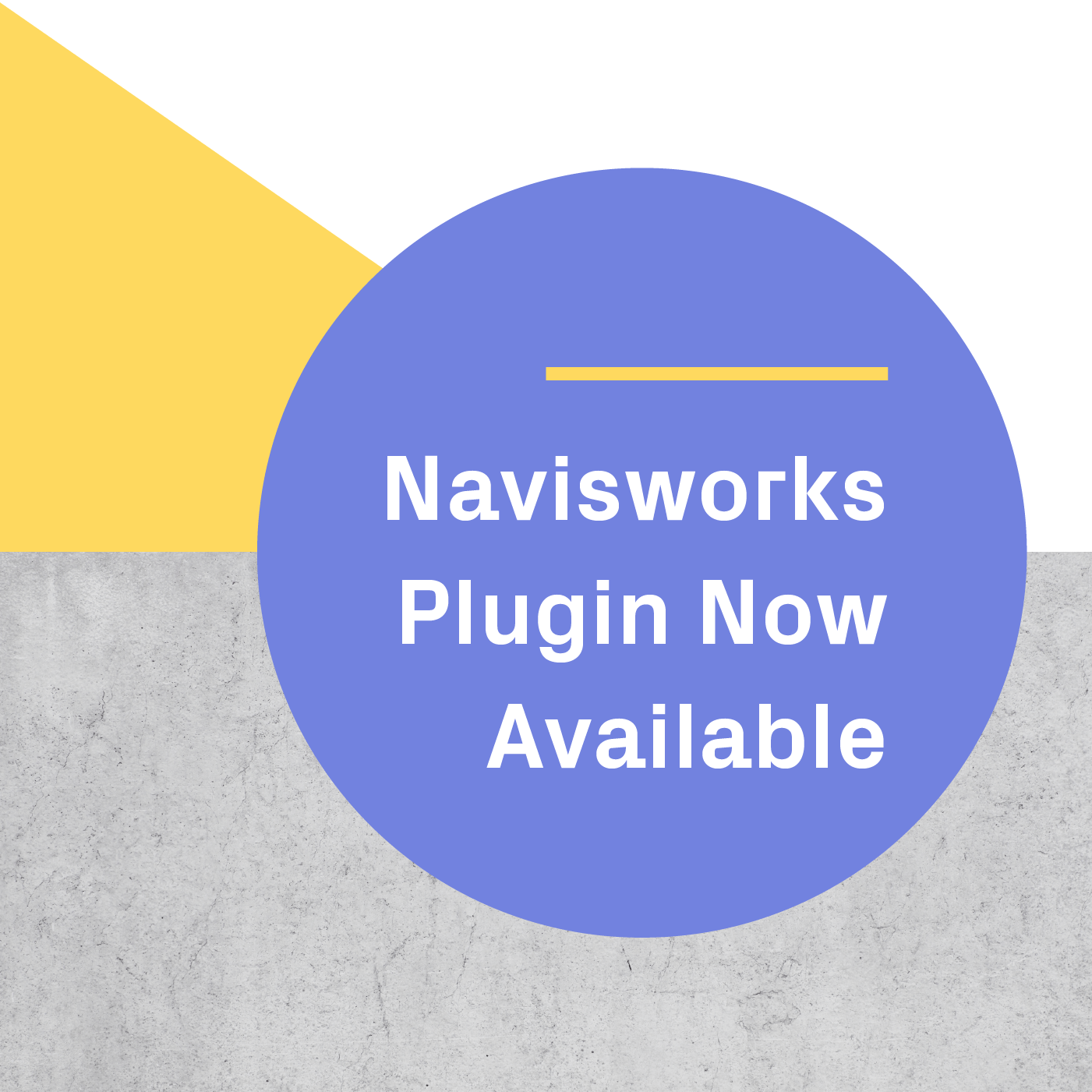You can render stereoscopic panoramas using a variety of applications such as V-Ray or Lumion, and share these with clients or colleagues using the IrisVR Scope app. Check out a full list of supported panorama formats here.
Sign up for a free trial
To begin, start a free trial of Scope on our website. After you've signed up, go to your Scope library by clicking on your name in the upper right corner, and then selecting "Scope Library" (you can also bookmark this page at irisvr.com/panos).
Create a panorama set and upload images
Use the "Add Panorama Set" button to create a grouping of panoramas. You can easily share these sets with others, and can create as many sets as you'd like for different sections of a model, separate projects, or even to share an individual panorama.
Click the plus button inside the set you just created to upload panoramas to the set. Once the upload dialogue pops up, drag as many panoramas as you'd like into the "Drag and Drop" portion of the window. Click "Upload" to commence the upload process.
Once you've uploaded your panoramas, you can rename them by clicking on the name below the thumbnail, and can even launch a 360 preview on your computer by clicking on the thumbnail itself.
Viewing your panoramas in the Scope app
Download the Scope app on your supported iOS or Android device. If you have a Samsung GearVR, make sure to read our instructions on setting up the device.
Log into the app using the account you just created. You'll see the panorama set you created show up as a tab, and each panorama as a thumbnail. You can tap on each individual thumbnail to download it, or use the options button on the top right corner of the app to download the entire set.
From here, clicking on the panorama will launch it in VR, and you can proceed to insert the device into a supported mobile VR headset. Once you've placed the headset over your eyes, you can navigate between sets or panoramas using the controls on the device. Tap your viewer's control button once to bring up the menu, and then again over the panorama you'd like to view.
Sharing panorama sets
Back in the Scope library on your computer, you can easily share an entire set of panoramas with a client or colleague. Click the share button (with the three linked dots) to the right of the set to generate a share code for your panorama.
It's not necessary to have an IrisVR account to access a shared panorama set, rather the user accessing the shared set simply needs to download the Scope app on their device and enter the share code by clicking the "+" icon on the bottom right hand corner of the app.
More tutorials
For in depth tutorials with walkthroughs, check out our knowledge base section on using Scope. You can also start a free 45-day trial of Scope.

.png?width=212&name=Prospect%20by%20IrisVR%20Black%20(1).png)