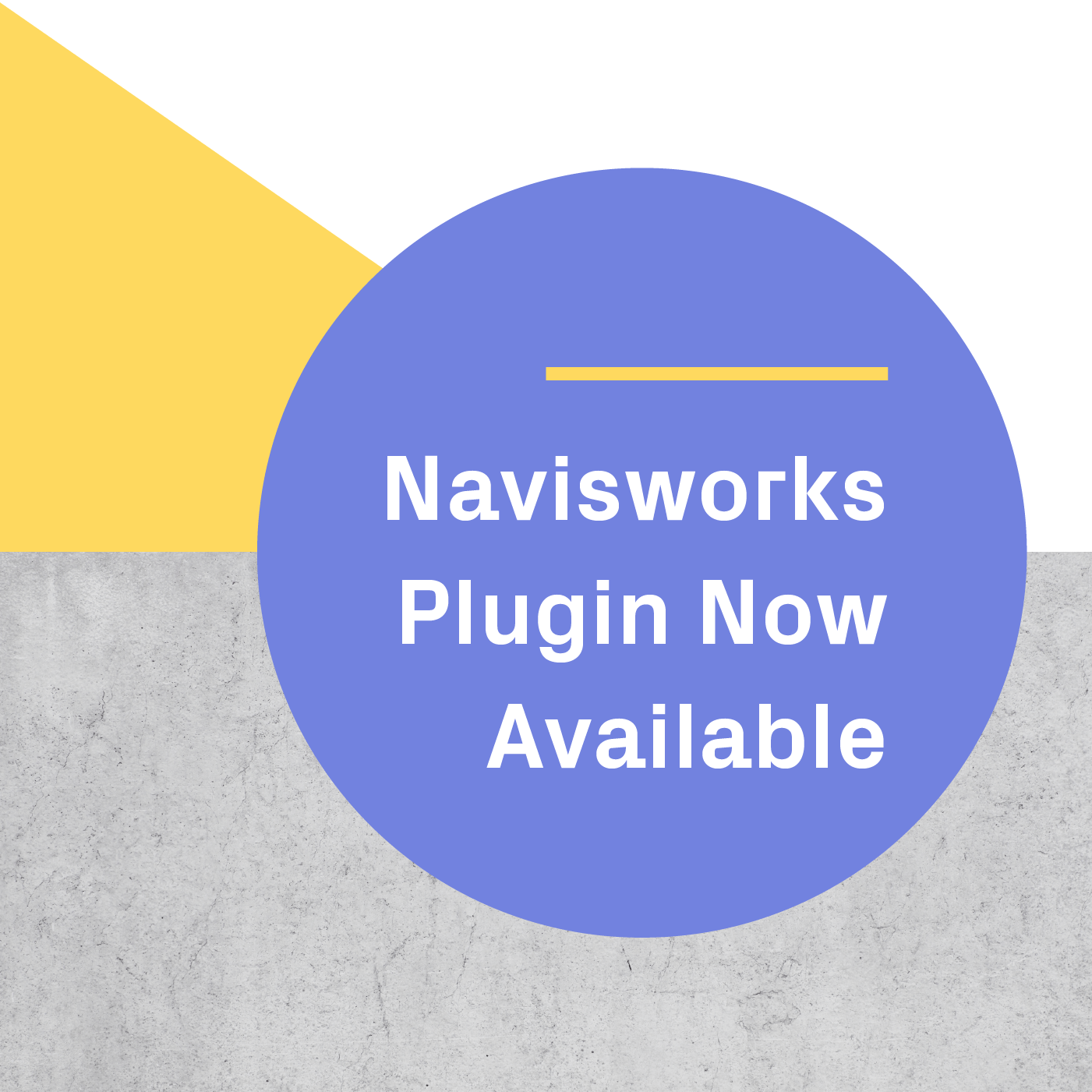If you're working on SketchUp files that will be shown in VR, it can be helpful to keep an eye on polygon count. Here's a quick post on how to find it.
DISCLAIMER: As GPUs and HMDs become more powerful, polygon count will matter less and less. Our goal at IrisVR is to always support any file size.
Table model credit here.
1. Turn on "Show Nested Components"
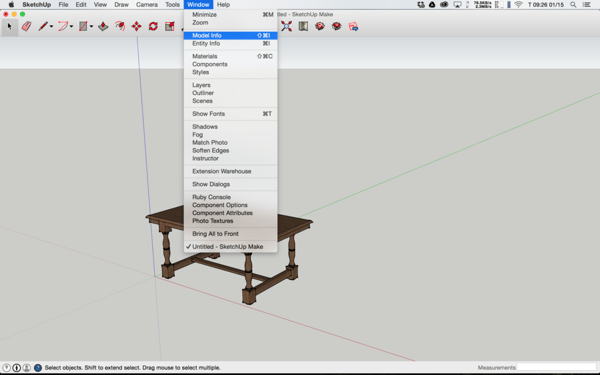
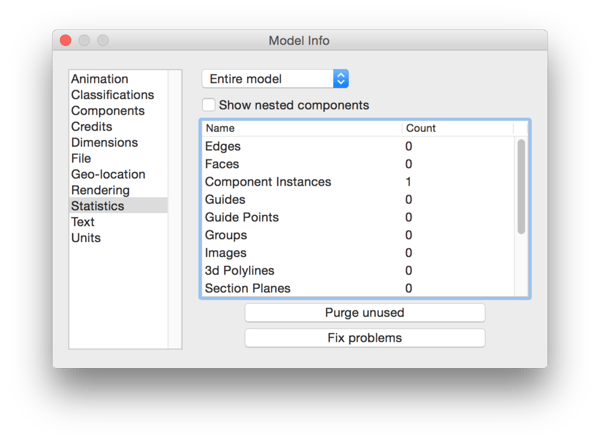
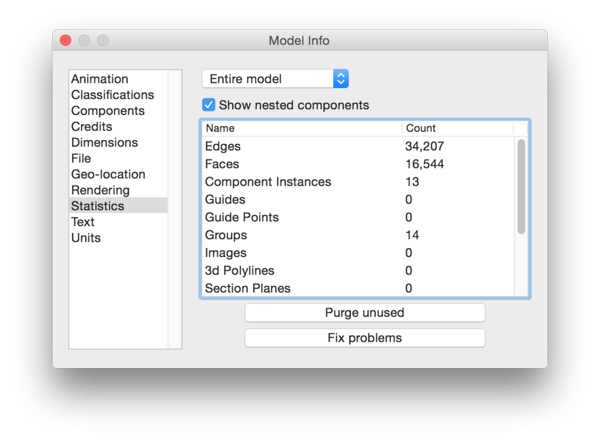
The closest polygon estimate you can get with a vanilla version of SketchUp is a "Faces" count. Go to Window/Model Info and select the "Show nested components" check box. Both the "Edges" and "Faces" numbers should give you a good idea of how many polygons you're dealing with. As you can see below, if you leave the checkbox unchecked you'll get an inaccurate reading.
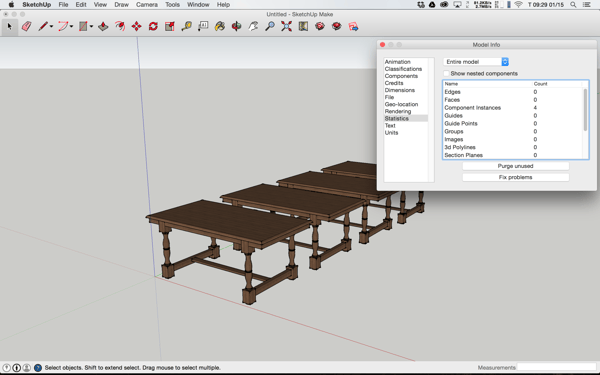
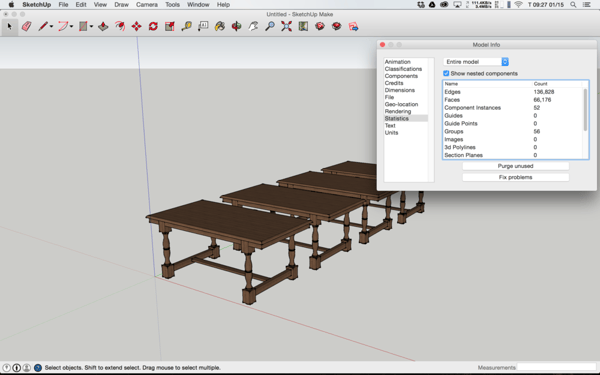
2. Components Don't Affect File Size, But They Affect VR Performance
Bonus comment: I see a lot of folks using file size as a performance metric; this is an unreliable measurement since SketchUp will calculate components differently than Prospect. Additionally, textures will affect files size and won't necessarily have a negative impact on frame rate in VR. Below is a screenshot of one SketchUp file treated 3 different ways, notice the difference in file size?
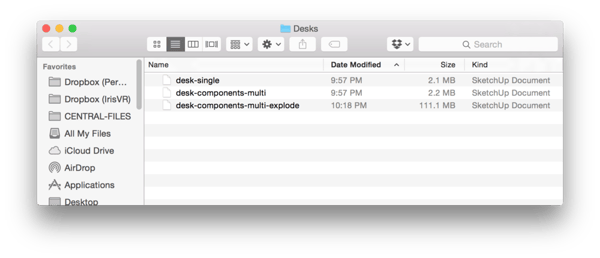
Want to learn more about how to optimize SketchUp models? Check out this blog post.
.png?width=212&name=Prospect%20by%20IrisVR%20Black%20(1).png)